SSH to Student Server
For connecting to Student server you can use what ever SSH client, for example PuTTY.
First enter the address to Student server which is student.labranet.jamk.fi (see figure 1).
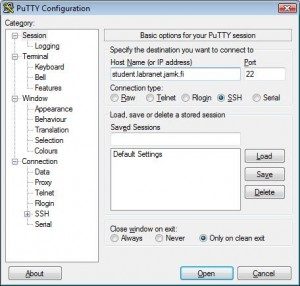
Figure 1. PuTTY startup screen
Then PuTTY asks login ID and password. Use your LabraNet account’s ID and password (see figure 2). Capitalize the first letter of your student id when logging to student via SSH.
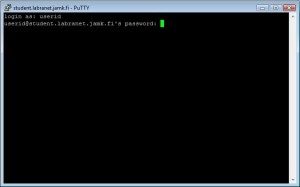
Figure 2. PuTTY login screen
After successful login you are in Student server (see figure 3).
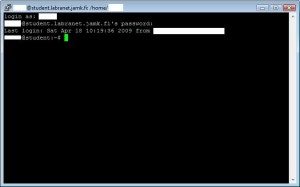
Figure 3. PuTTY logged in to Student server
SFTP connection to Student server
LabraNet users can use WinSCP SFTP client to remote access their LabraNet home folder. The WinSCP client can freely downloaded from http://winscp.net/
Download and install the client. Choose Start -> Programs -> WinSCP -> WinSCP
Once the program starts you need to enter the address to Student server which is student.labranet.jamk.fi.
After that you need to enter your LabraNet UserID and password. Port number is 22 (see figure 4).
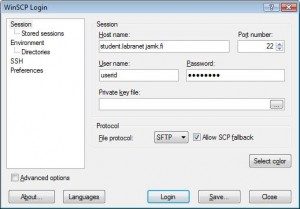
Figure 4. WinSCP startup
Your local files are in the left window of the client and the remote files (your home folder on Student server) are in the right (see figure 5).
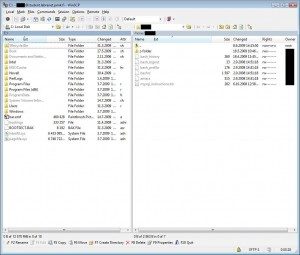
Figure 5. WinSCP connected to Student server
You can transfer files by dragging them from window to another.
