Author Archives: wpadmin
Internet connectivity issue
There’s an ongoing problem with our Internet connection on the operator end (a cable break between Jyväskylä and Tampere.). Issue started at 10.19.
UPDATE: The issue is still ongoing, but operator has provided a preliminary fix. Internet works normally for the moment. More information in JAMK Helpdesk: https://helpdesk.jamk.fi/
Where can I use my LabraNet account?
LabraNet account is used to access LabraNet workstations and services. LabraNet workstations are available in LabraNet classrooms, including project rooms in Dynamo and Turbiini. LabraNet classrooms are listed on the front page and they are all located in JAMK Dynamo Campus.
LabraNet has both public and internal services available for students. Public services are available from Internet whereas internal services require either a LabraNet workstation or an active VPN connection. Instructions on how to use these services are available here.
LabraNet public services:
– Gitlab / gitlab.labranet.jamk.fi
– Helpdesk / helpdesk.labranet.jamk.fi
– VPN / sslvpn.labranet.jamk.fi
– SSH to Student-server / student.labranet.jamk.fi
LabraNet internal services (available from LabraNet workstations or LabraNet VPN):
– Storage / storage.labranet.jamk.fi
– Ghost / ghost.labranet.jamk.fi
– Student-server (When mounting the home folder)
– VLE environment
– Other services available for lab use
REMINDER!
LabraNet credentials are NOT for:
– Office 365 (Email, OneDrive, Teams etc.)
– Peppi
– Moodle
– Elmo Intranet
– JAMK Help desk
– Random auths teachers have in their student-server webpages (unless told otherwise)
Use your JAMK student account to access these resources or ask the course teacher for valid credentials.
Password Resets
If you have forgotten your LabraNet password or otherwise want to change it remotely, you can use the LabraNet Self-service portal when the following applies:
- Your account is not disabled / locked
- You have access to your JAMK email account
The Self-service portal can be found at:
student.labranet.jamk.fi/passwd/
By filling in your LabraNet username and reCAPTCHA, you can generate a password reset link which will be sent to your JAMK email account.

Opening the link from your email account will lead to a form with which the password change can be completed. Read the password requirements and fill in your new password twice and complete the reCAPTCHA. Click Submit to complete the password change.
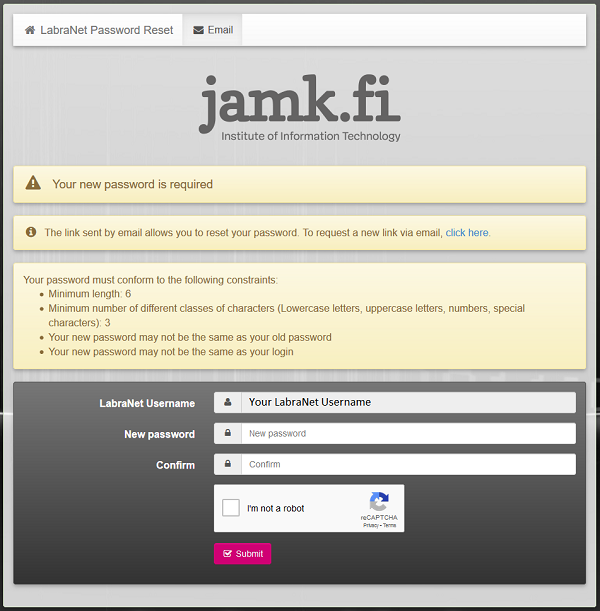
Note!
- If you have forgotten your JAMK account password, you can reset it via JAMK password service
- The email link is only valid for 10 minutes
If the password reset fails or you have trouble with the service otherwise, please contact LabraNet helpdesk.
Windows 10 and LabraNet VPN issues
LabraNet users have stumbled upon an issue where LabraNet services seem unavailable when LabraNet VPN is connected. Services affected are at least:
- gitlab.labranet.jamk.fi
- helpdesk.labranet.jamk.fi
This issue causes name resolution to return an incorrect IP Address for forementioned services even when a full tunnel is forced. This is due to smart multi-homed name resolution and automatic interface metrics.
LabraNet VPN guide has been updated with step-by-step instructions on how to fix this. Read Windows 10 – Additional settings for more info if this is an issue for you.
LabraNet GitLab
GitLab is a web-based Git repository manager with additional features, such as wiki, issue-tracking and CI/CD pipelines. LabraNet Gitlab can be used by students to host their study related software development projects.
Logging into LabraNet GitLab
Users can use their LabraNet credentials to sign into the GitLab. If you don’t have a LabraNet account, see FAQ for more information. On the front page the LabraNet sign in-option has to be selected.
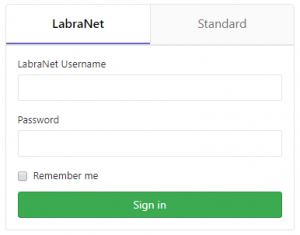
Backing up projects
Individual projects are not backed up, so users are responsible to keep backup copies of their projects. Repository contents can be backed up cloning the repository. The entire project, including wiki, issues and settings can also be exported.
