Covid-19 situation
Covid-19 changes our customer service completely to online mode. If you need to contact LabraNet administration, please use our ticketing system to submit a service request. Our staff monitors new requests actively.
Windows 10 and further LabraNet VPN issues
It has come to LabraNet Administration’s knowledge that connecting to LabraNet VPN fails on Windows 10 1903 when the following applies.
– User has not saved credentials for the VPN connection AND
– Connection is initiated from the taskbar Network menu
Issue:
– VPN connection never actually asks for credentials / connects
Workaround:
– Save credentials for the VPN connection OR
– Use the VPN System app and initiate the connection from there OR
– Open cmd and issue the command rasphone which will open the old connection menu which lets you complete the connection
Presumably Microsoft will fix this at some point, but for now if this is an issue for you, please try the workarounds.
Microsoft Imagine Academy Update
As of 15.2.2019 you may notice that Microsoft software has been removed from Kivuto webstore, and the following announcement appears:
“The Microsoft Imagine program is now Microsoft Azure Dev Tools for Teaching. To access, please go to https://aka.ms/devtoolsforteaching and sign in using your username. It may ask you to create a Microsoft Account if you do not have one already.”
Microsoft products are now only available through Microsoft Azure Dev Tools for Teaching. After completing the signup using your JAMK credentials, you can browse available software (possibly) under Home -> Education -> Software.
VMware products are still available through Kivuto Webstore.
Internet connectivity issue
There’s an ongoing problem with our Internet connection on the operator end (a cable break between Jyväskylä and Tampere.). Issue started at 10.19.
UPDATE: The issue is still ongoing, but operator has provided a preliminary fix. Internet works normally for the moment. More information in JAMK Helpdesk: https://helpdesk.jamk.fi/
Windows 10 and LabraNet VPN issues
LabraNet users have stumbled upon an issue where LabraNet services seem unavailable when LabraNet VPN is connected. Services affected are at least:
- gitlab.labranet.jamk.fi
- helpdesk.labranet.jamk.fi
This issue causes name resolution to return an incorrect IP Address for forementioned services even when a full tunnel is forced. This is due to smart multi-homed name resolution and automatic interface metrics.
LabraNet VPN guide has been updated with step-by-step instructions on how to fix this. Read Windows 10 – Additional settings for more info if this is an issue for you.
Missing programs and features on classroom machines
We have noticed numerous issues on the classroom workstations regarding Start menu and some applications. Common issues currently occurring are:
- Cannot see any programs on Start menu or Desktop
- Cannot use search features
- Cannot open Windows 10 native applications such as calculator
We are currently investigating these issues. In the meantime, one can use the Programs -shortcut on the desktop to access software:
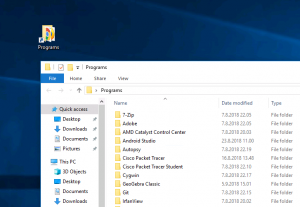
If even the Programs -shortcut is missing from the Desktop, software can be found in C:\Program Files or C:\Program Files (x86) -folders manually.
On new installations, waiting for a period of time (15 minutes) and signing out/in can help also.

